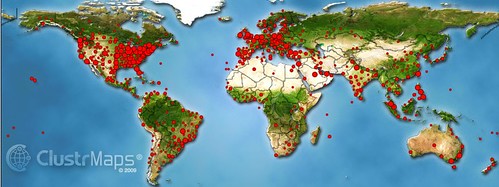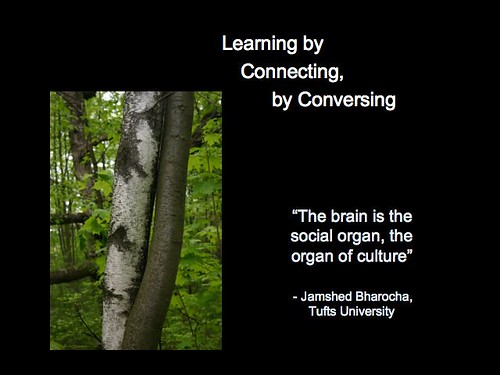Before we move onto the central theme
of this article, as a foundation to our knowledge I suggest you read this
article which outlines the different versions of WordPress that are available: http://lorelle.wordpress.com/2005/08/27/wordpress-versions-how-many-and-whats-the-diff/
As individual developers we are concerned with the
full version of WordPress. For
individual developers that are learning their trade or who need access to an
environment where they can experiment and practice without the additional
issues of acquiring web space and a web server we need a local web server
installed that will replicate the online web space where WordPress would
normally be housed. There are a couple of solutions listed below. I suggest you
try out both options i) to see what environment you like working in the most
and ii) give you the opportunity to work on a couple of WordPress sites as you
experiment in the future.
·
Have a read of section 1 for some background to
the technology
·
Try both implementations in section 2. You may
want to go to section 3 before you start and download WordPress. Instructions
will then be given in section 2 on how to install this onto your local web server.
·
Section 4 will give tips on using Dreamweaver as
your development environment. If you do not have Dreamweaver links to other
options are provided.
·
In section 5 we get down to work by creating a WordPress
theme.
·
Section 6 Plugins, you will not really need at
this stage, but it is there for future reference
·
Section 7 offers some thoughts on development Strategies,
Environments and Tools
·
Section 8 offers links to websites that can help
with the development of individual LAMP technology programming skills.
·
And in section 9 some other useful resources are
listed.
I. Background to the Technology
1. Understanding LAMP: http://www.serverwatch.com/tutorials/article.php/3567741/Understanding-LAMP.htm
II. Setting up the Local web server Infrastructure
(XAMPP)
2a. XAMPP Home http://www.apachefriends.org/en/xampp.html
(This link is for an overview of product)
3a Download XAMPP (v1.8.1) http://www.apachefriends.org/en/xampp-windows.html
(includes Apache web server v2.4.3, PHP
programming language v5.4.7 and MySQL database v5.5.27 and phpMyAdmin 3.5.22 :
(probably best to use the installer option. Note also there is Lite version for
use on USB Sticks)
4a How to Setup a WordPress Development Environment
for Windows (XAMPP): http://wp.tutsplus.com/tutorials/how-to-setup-a-wordpress-development-environment-for-windows/
OR
II. Setting up the Local web server Infrastructure
(WAMPSERVER)
2b WampServer Home http://www.wampserver.com/. (This link is
for an overview of the product. The product is made by a French company, use
the ‘ENGLISH’ text link on the home page to translate the page, not the browser
translate option if prompted.)
3b DOWNLOAD WAMPSERVER 2.2E. From the Home page there
are a range of installation options depending on your computer and the specific
versions of Apache, MySql, PHP and phpMyAdmin.
If you intend transferring an existing php intensive WordPress
site into this setup it is probably best to match your existing versions.
You get the choice of 32 bit or 64bit depending on
your machine. You can find this out by looking of the properties of your
‘computer’ or ‘my computer’ icon on your desktop (right click).
When downloading you will be presented with a form to
fill in(for training) – you don’t need to fill this in, you will find a link to
download the file at the top of the page. I went for this version (64-BIT &
PHP 5.3) as it matched my machine and the PHP version matched a WordPress site
I was transferring in.
4b. Setting up a local server for WordPress
development (WAMPSERVER): http://www.webdesignerdepot.com/2012/02/setting-up-a-local-server-for-wordpress-development/
III.
Installing WordPress
5. Download WordPress: http://wordpress.org/download/
6. Installing WordPress: http://codex.wordpress.org/Installing_WordPress
IV. Working with WordPress
7. Setting up a PHP Development Environment: http://www.adobe.com/devnet/dreamweaver/articles/setup_php.html
The article gives a comprehensive overview which includes installation of XAMPP
and myPHP admin as they are critical to being able to progress when setting up
your Dreamweaver development site. Instructions included for both MAC and
windows users. If you have already
installed XAMPP you may just want to review the instructions. The Dreamweaver
action kicks in with the section “Defining a PHP site in Dreamweaver CS5” and
finalises the whole download , installation and development setup to get you
ready just to focus on the development of the WordPress website.
8. Other Development Environment options include:
·
WordPress development with Netbeans IDE: http://www.dev4press.com/2012/tutorials/wordpress/wordpress-development-with-netbeans-ide/
I have not used any of these but all have been
mentioned in dispatches as useful development environments.
V. Getting to Work – Themes
9. Using Themes: http://codex.wordpress.org/Using_Themes
10. Theme Development: http://codex.wordpress.org/Theme_Development#Template_Files_List
11. Intro: How to build a WordPress theme from scratch: http://www.developerdrive.com/2011/10/how-to-build-a-wordpress-theme-from-scratch-part-one/
12. More in Depth: How to create a WordPress theme: http://themeshaper.com/2012/10/22/the-themeshaper-wordpress-theme-tutorial-2nd-edition/
VI Getting to Work – Plugins
13. Plugin Development for WordPress: http://www.developerdrive.com/2012/05/plugin-development-for-wordpress/
VI DISCUSSION – Strategies, Environments and Tools
14. Professional WordPress Development
Strategies: http://wp.tutsplus.com/articles/general/professional-wordpress-development-strategies/
15. Professional WordPress Development environments: http://wp.tutsplus.com/articles/general/professional-wordpress-development-environments/
16. Professional WordPress Development tools: http://wp.tutsplus.com/articles/general/professional-wordpress-development-tools-2/
VII Skill Development
17. PHP 101: PHP For the Absolute Beginner: http://devzone.zend.com/6/php-101-php-for-the-absolute-beginner/
18. CSS Tutorials: http://www.csstutorial.net/
19. JavaScript tutorials: http://www.pageresource.com/jscript/
VIII Useful Other Resources
DEVELOPER Drive: http://www.developerdrive.com/
How jQuery Works: http://docs.jquery.com/How_jQuery_Works