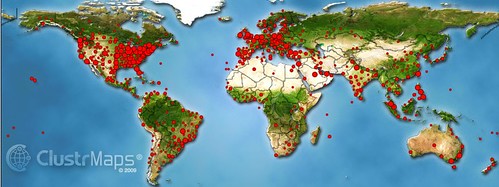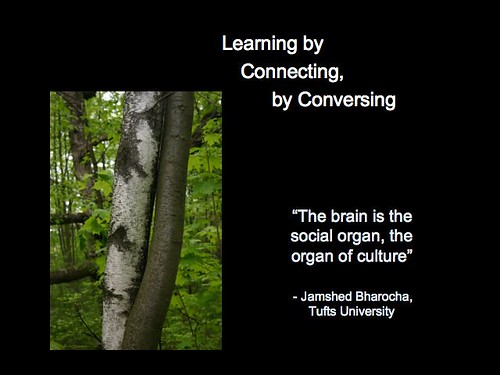Photo Courtesy of elibrody under the CC BY-NC 2.0 license.
To ensure that you do not waste unneccesary time, there are six key things you need to do before you embark on your project. These are:1. Split your project up into approx 5 minute videos. There will be research around that indicates that 5 minutes is at the outer limit of time that people will set aside to concentrate on watching a videocast. In my own particular project I ended up with about 6 videos. One video did stretch to 7 minutes, but i personally think in the context of 5 other shorter videos of between 2-5 minutes, then slightly breaking the rule but keeping the breaks natural was ok to do (I say - follow guidelines but don't be afraid to break the rules). 2. Store and Work on a USB Memory Stick. One of the few poor things about Camtasia is that when you add Media to the project it only refers to the media using the original absolute file path and location. If you wish to move your folder somewhere else or if you want to work on your project at home and also at work you will have to re-find the media everytime you change locations before you can start working on the project. To get around this problem you need to store all your work on a USB Memory Stick, keep a consistent folder structure and make sure that whatever machine you work on assigns the same drive letter to your USB Stick. This article explains how to Assigning a Drive letter to a USB drive. For me as the work machine forced me to use a G:/ Drive, I reassigned my own drive at home to match up and ensure i could work on both machines with no problem should i have to.
3. Set up a clear working folder structure. There are lots of different types of files that may be used when developing a Camtasia project. In order to work in a methodical, stress free way it pays to get your working folder structure clearly organised before you start. In the Development of this series of online and distance learning videocasts my preferred working methodology was as follows:
A. i) Create a "_Camtasia projects" folder to save the project file and any iterations thereof. ii) Create a "_Final outputs" folder to store the many variations of output that you may experiment with during the production process e.g. 480x360px screen size versus a 320x240px. iii) Create a "_Powerpoint storyboards" folder to store the powerpoint file (and any iterations thereof) that i use to build and develop my ideas. iv) Create a "AA Finalised projects" folder to store the completed series of videos that will be ready for distribution. v) Create "audio, images and video" folders to store the various media that may be used and finally vi) Create a "transcript" folder to store your transcripts and vii) Create a "caption" folder to export finalise audio text captions for use with closed captioning.
B. Plan and map out the sequence of the video using Powerpoint. This allows me to use individual slides (save as > other format - jpg files) as graphic images in the videocast and for me to use the notes section of a powerpoint slide to write and then perfect the initial audio transcript. I can print the slides (publish > create handouts in microsoft word) with the transcript for reference when delivering voiceover narration.
C. Develop and use Other media (audio, video, graphics) as appropriate and save in clearly labelled media folders.
D. Experiment if necessary by producing a final output to the "_Final outputs" folder. This a test folder to see various output options in action.
E. When final output format is finalised then save in "AA Finalised projects" folder.
4. Use Audacity to create and Edit Audio narration files. You can record audio narration files quite happily from within camtasia (saves in a .WAV format). Audacity is just very quick and easy for recording and editing short narrated files. Additionally you can output in the .MP3 format. (although you need to install an extra file - the LAME MP3 Encoder). You can get away without audacity but i consider it a tool that makes your development easier and gives you more flexibility (you can use with other applications, once you know how it works).
5. Settings for best quality video on youtube This article explains in depth how to prepare video for youtube: How to Make YouTube Videos Look Great. The key thing seems to be to use the 16:9 ratio and set to dimensions that are equal to 480x360 or same aspect ratio, as youtube finalize videos at 480x360px. Especially if I need to do screen capturing I now tend to use 960x720 to keep the ratio the same (but i did not do this for these videos). Note: I am still experimenting with this and have not come to a definitive view on what the best strategy is, but at this time this is my position.
Late Update
6. If recording is slow Disable Display Acceleration During Capture. I noticed that initially especially with PowerPoints capturing a screen recording can be very slow. by disabling the display acceleration during capture recording speeded up dramatically. Read this link on How to Improve Recording Performance for a full explanation and other related tips.
So this is an insight to one particular project that I have worked on - there are other ways of using camtasia, but hopefully this gives an initial idea of the things to think about when setting up. note: looking back I will probably review my naming conventions - the underscores and "AA" in the folder names was to keep these folders together away from the media folders, so that I could find the media folders more easily when in the middle of working.